Wouxun is a professional two-way radio manufacturer. we develop the programming software for every model. It can be customized frequency, CTCSS/DCS scan, high/low power and wide/narrow bandwidth for each channel by software. The software also can adjust the menu sets and editable keys. there are detail steps of describing programming process and Q&A for each step.
Prepare: PC (windows SYSTEM), Wouxun two way radio(ensure power enough)、programming cable (DB9 serial programming cable or USB programming cable)
1、Install programming software and cable connect
Please download the programming software for your model on Wouxun official website. double click executable file, follow the prompts to install the programming software,our two-way radio support serial communication protocol and USB communication protocol. Please insure the Wouxun radio and computer are well contact when communication through serial programming cable. Please download the USB driver first when communication through USB programming cable. follow the tips Install the USB driver and make the computer and Wouxun radio well connect.
2、Check and set Serial information
① Check communication port information of PC , right click on the "My Computer", click Management, see the menu and check the serial information.
② Check communication port information of software , open programming software, click "Communication" on menu or  on tool(see picture 2.1). check the default communication port information of software(see picture 2.2). on tool(see picture 2.1). check the default communication port information of software(see picture 2.2).
Tips:Generally , no necessary set communication port , programming soft can automatic matching when you connect radio to computer .
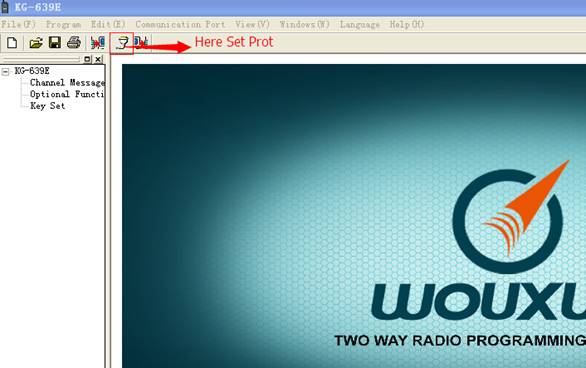
picture 2.1
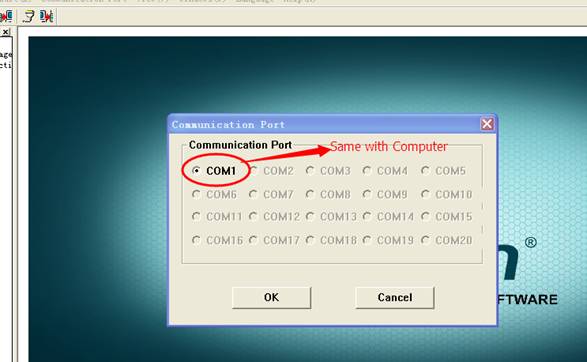
picture 2.2
3、The communication of programming software and Wouxun two way radio
Connect the data line and set the communication port, then the communication between programming software and Wouxun radio can be beginning.
① Read the channel frequency and the setting information of radio.
Open the programming software, click the menu "Program/Read from Radio(R)" or click tool " " (see picture 3.1) , read the inner parameters of radio. there will be show message "Read Successes" when finish read.(see picture 3.2), click OK close the communication. there will be show message "Failed Connection" when read failed. the reason of failure: the cable isn't well connect, the radio don't power on , the radio and software don't match. " (see picture 3.1) , read the inner parameters of radio. there will be show message "Read Successes" when finish read.(see picture 3.2), click OK close the communication. there will be show message "Failed Connection" when read failed. the reason of failure: the cable isn't well connect, the radio don't power on , the radio and software don't match.
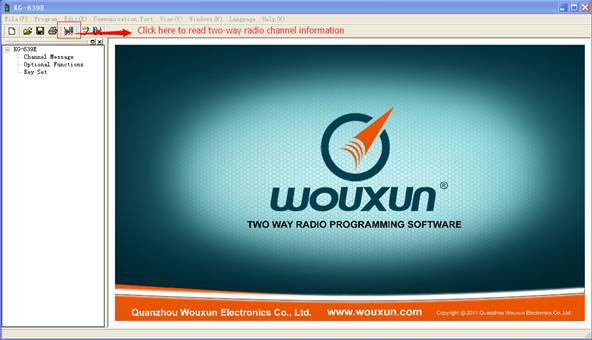
picture 3.1
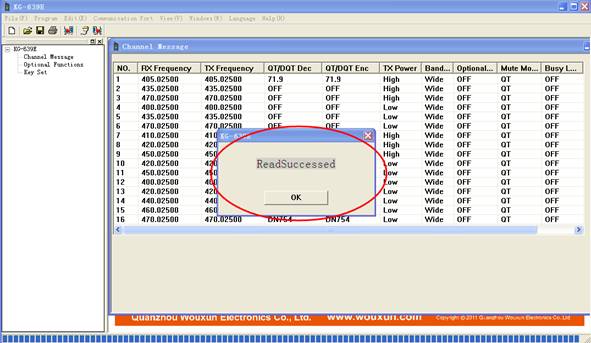
picture 3.2
②The parameter modification on programming software
Channel Message/Optional Functions/Keu Set can be modified arbitrarily. Include: receiving frequency(can be entered by keyboard), transmitting frequency(can be entered by keyboard),receiving CTCSS/DCS(MOUSE CLICK),transmitting…(see picture 3.3). the example of frequency modification (see picture 3.4), CTCSS/DCS modified (see picture 3.5)
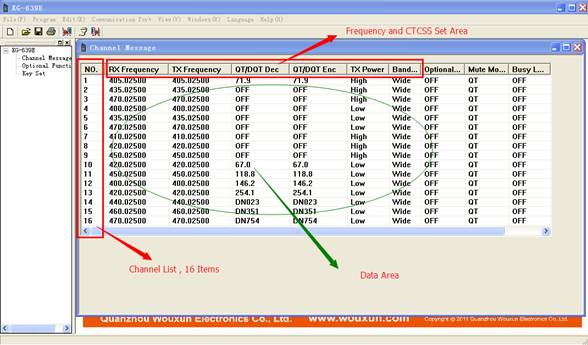
picture 3.3
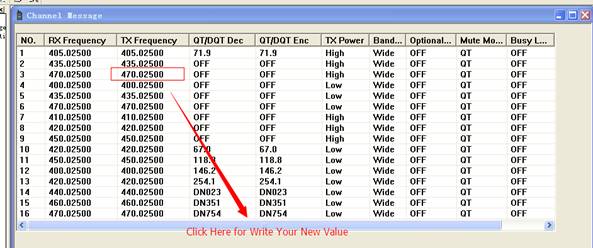
picture 3.4
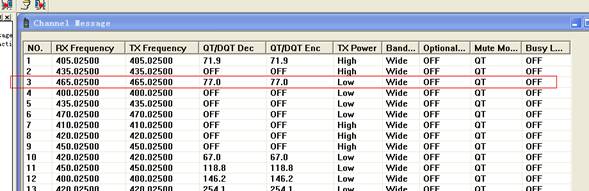
picture 3.5
Optional Functions is mainly about setting feature of radio (picture 3.6) , Key Set mainly about deifications of side key (picture 3.7)
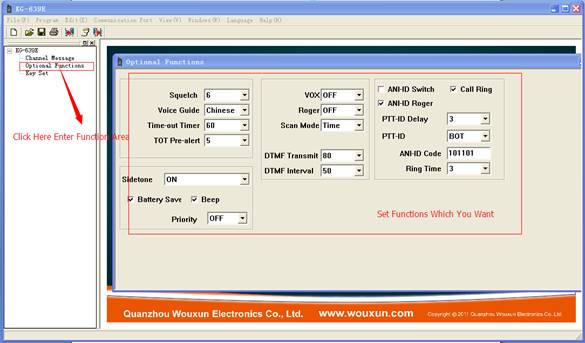
picture 3.6
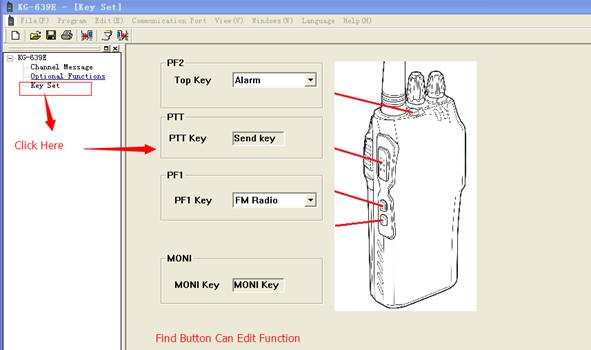
picture 3.7
③Write the setting parameters into Wouxun radio from software.
Set up the frequency and parameters, then click menu "program/Write to Radio(R)" or tool  to set the parameters of radio.(see picture 3.8) to set the parameters of radio.(see picture 3.8)
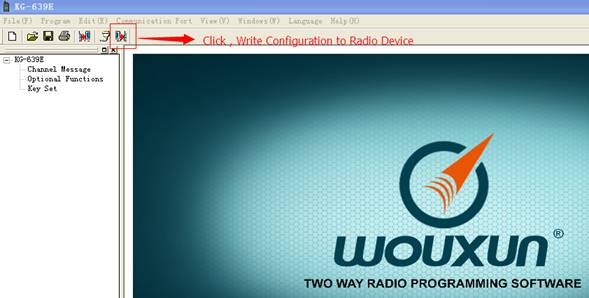
picture 3.8
Note: The frequency that Wouxun radios don't support can't be writing. For example, KG-639E with 66-88mhz, but write the 400-470mhz on software. It will show illegal message and can't write
④Save and read each parameter which edit on programming software
If want save the modified frequency or feature for referencing, click sign  to save. to save. |